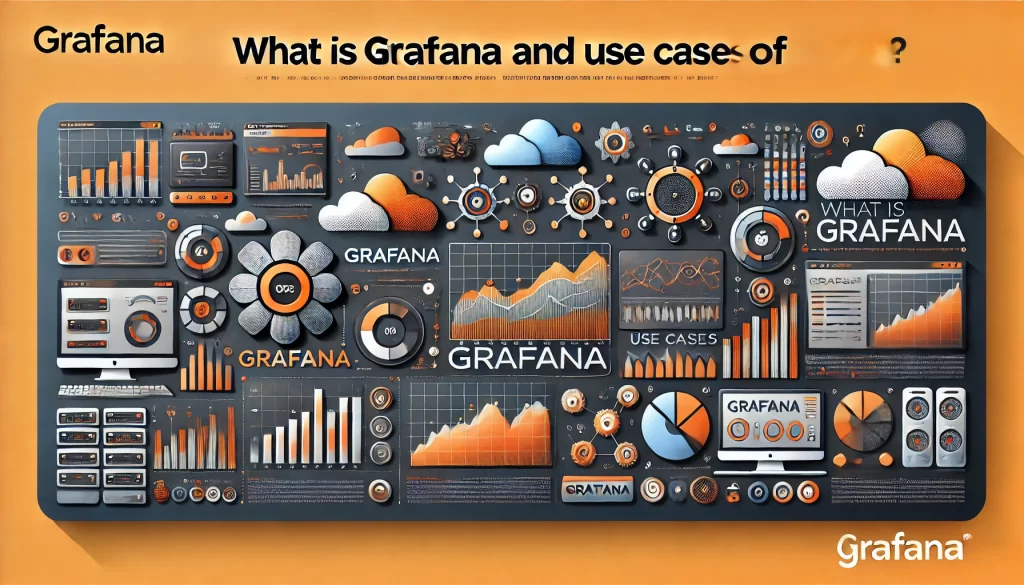
Grafana is an open-source data visualization and analytics platform that allows users to create interactive, real-time dashboards and reports from a wide range of data sources. It supports a variety of databases and data storage systems, including time-series databases like Prometheus, Elasticsearch, and InfluxDB, as well as relational databases like MySQL and PostgreSQL. Grafana is known for its powerful visualization capabilities, enabling users to display data in various formats such as graphs, heatmaps, tables, and more. With features like alerting, dashboard sharing, and a rich ecosystem of plugins, Grafana has become a key tool for monitoring, observability, and business intelligence.
Grafana is used in several important use cases across different industries. In monitoring and observability, it is commonly used to visualize metrics and logs collected from systems, applications, and infrastructure, providing real-time insights into performance, resource utilization, and system health. It is particularly effective in cloud-native environments, where it integrates seamlessly with tools like Prometheus and Kubernetes to monitor containerized applications and microservices. In business intelligence and analytics, Grafana is used to create visualizations from structured and unstructured data, helping organizations to make data-driven decisions. Grafana also serves a vital role in alerting and anomaly detection, as users can configure thresholds and notifications based on metric trends to proactively address system failures or performance bottlenecks. Additionally, Grafana’s ability to integrate with a wide variety of data sources makes it suitable for financial reporting, IoT monitoring, and log analysis, among other use cases.
What is Grafana?
Grafana is an open-source data visualization and monitoring platform that enables users to query, visualize, and analyze metrics from multiple data sources such as Prometheus, Elasticsearch, InfluxDB, and more. It is commonly used for creating dashboards to monitor the performance of infrastructure, applications, and services. Grafana provides an interactive interface that allows users to build complex queries and display them in the form of graphs, tables, and alerts.
Top 10 Use Cases of Grafana
- Infrastructure Monitoring: Create dashboards to visualize system metrics such as CPU usage, memory usage, disk space, and network traffic.
- Application Monitoring: Monitor application performance, and track response times, error rates, and request counts.
- Log Visualization: Integrate with log storage systems like Elasticsearch or Loki to create visualizations based on log data.
- Cloud Monitoring: Use Grafana to monitor cloud infrastructure and services from platforms like AWS, Azure, or Google Cloud.
- Database Monitoring: Visualize database metrics, including query performance, resource utilization, and slow queries.
- Network Monitoring: Track network health and performance metrics such as traffic volume, latency, and packet loss.
- Security Monitoring: Monitor security metrics and events, such as access logs and potential threats, to detect anomalies.
- Business Intelligence Dashboards: Build custom dashboards to visualize business KPIs and operational metrics, supporting decision-making.
- IoT Monitoring: Monitor metrics from IoT devices, aggregating sensor data to provide real-time insights.
- Alerting and Notification: Set up alerts and notifications based on custom thresholds for key metrics, ensuring immediate responses to critical issues.
Features of Grafana:
- Data Source Integration: Grafana can integrate with multiple data sources such as Prometheus, Elasticsearch, MySQL, PostgreSQL, and many others.
- Custom Dashboards: Grafana allows users to create flexible, customizable dashboards to display data in various visual formats such as graphs, tables, and heatmaps.
- Interactive Querying: Grafana supports powerful query languages like PromQL (Prometheus Query Language) and Lucene, enabling detailed data querying and filtering.
- Alerts and Notifications: Set up alerts to trigger when a certain threshold is reached, and integrate with notification systems like Slack, email, and others.
- Rich Visualizations: Includes a wide range of visualization options such as histograms, pie charts, tables, and heatmaps to represent different types of data.
- User Management: Supports role-based access control (RBAC) for managing user permissions and ensuring proper access levels.
- Annotations: Users can add annotations to graphs to provide additional context for specific events or anomalies.
- Templating: Grafana allows for dynamic dashboards by using template variables, making it easier to visualize data across multiple environments or systems.
- Dashboard Sharing: Dashboards can be shared publicly or with specific users, enabling collaboration and sharing of insights.
- Plugins: Grafana supports a variety of plugins, including data source plugins, panel plugins, and app plugins, allowing users to extend the platform’s functionality.
How Nessus Works and Architecture:
Nessus is a widely used vulnerability scanning tool developed by Tenable. It is used to detect security vulnerabilities in systems, networks, and applications.
- Architecture: Nessus uses a client-server architecture. The Nessus Server performs the actual scanning, while the Nessus Client is used for initiating scans and reviewing results.
- Scanning Process: Nessus performs vulnerability scans by connecting to a target system (or network) and checking for known vulnerabilities based on a large database of vulnerability signatures.
- Plugins: Nessus uses plugins to identify specific vulnerabilities, each of which is a script designed to check for a particular issue or weakness.
- Reports: Nessus generates detailed reports of findings after a scan, including descriptions, risk levels, and suggested mitigations for identified vulnerabilities.
How to Install Grafana:
- On Linux (Ubuntu):
- Install the Grafana repository:
sudo apt-get install -y software-properties-common
sudo add-apt-repository "deb https://packages.grafana.com/oss/deb stable main"
sudo apt-get update- Install Grafana:
sudo apt-get install grafana- Start and enable Grafana:
sudo systemctl start grafana-server
sudo systemctl enable grafana-server- Access Grafana on port 3000 (default) via
http://localhost:3000.
2. On Windows:
- Download the Grafana installer from the official Grafana website.
- Run the installer and follow the setup instructions.
- Once installed, start Grafana by running the grafana-server executable, and accessing it via
http://localhost:3000.
3. On Docker:
- Use the official Grafana Docker image:
docker run -d -p 3000:3000 --name=grafana grafana/grafana- Access Grafana via
http://localhost:3000.
Basic Tutorials of Grafana: Getting Started:
- Install Grafana: Follow the installation steps above to install Grafana on your platform.
- Login: After installation, access Grafana at
http://localhost:3000. The default username and password areadmin/admin. Change the password after the first login. - Add a Data Source:
- Go to the “Configuration” section (gear icon) and select
- Choose a data source (e.g., Prometheus, InfluxDB, etc.) and configure it.
- Create a Dashboard:
- Click on the “+” icon on the left sidebar and select “Dashboard.”
- Add a new panel by clicking “Add Panel” and then choose the type of visualization (e.g., Graph, Table).
- Use the query editor to fetch data from the added data source and configure the visualization.
- Save the Dashboard: Once you’ve created your dashboard, click “Save” at the top and give your dashboard a name.
- Set up Alerts: In the panel settings, go to the “Alert” tab to define alert rules based on specific conditions.
- Share the Dashboard: Click the “Share” button at the top of the dashboard to share it with others, either by generating a link or embedding it in a webpage.